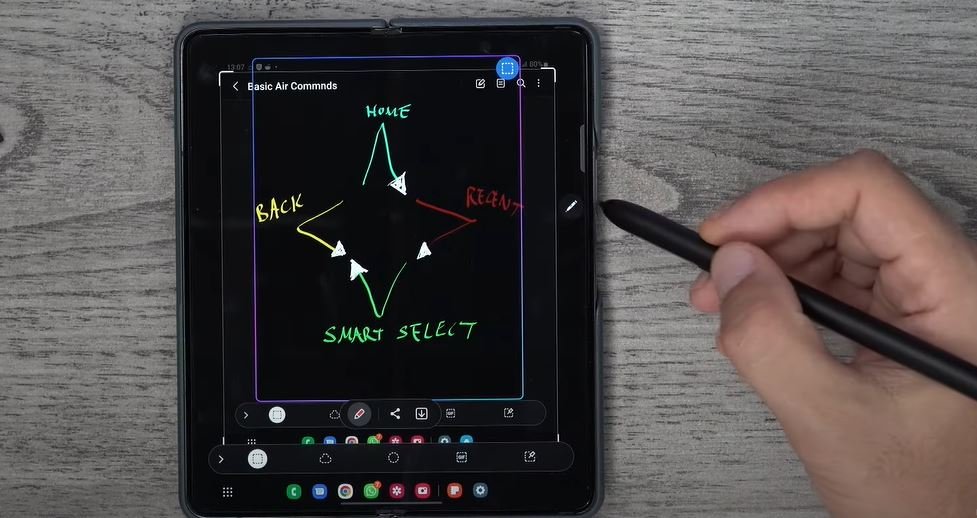The Samsung Galaxy S Pen Pro is not just a stylus; it’s a powerful tool that enhances the functionality of your Galaxy devices. From remote control capabilities to advanced drawing options, the S Pen Pro stands out as a must-have accessory for tech enthusiasts. This blog post delves into ten unique features of the S Pen Pro, explaining why it’s worth the investment.
Air Actions: Control Without Touch
One of the standout features of the S Pen Pro is Air Actions. This allows you to control your device without actually touching the screen. By navigating to Settings > Advanced Features > S Pen > Air Actions, you can access five standard gestures that let you navigate the device interface effortlessly. For instance, a rightward V gesture opens the backgrounding menu, while a leftward V gesture takes you back one step. These gestures, including the unique “Expelliarmus” screen capture command, make using your device more intuitive and fun.

Music and Media Control
Thanks to its Bluetooth connectivity, the S Pen Pro can control your music and media playback from a distance. You can adjust the volume by sliding the button up or down, and even control streaming services like Disney Plus, Netflix, and YouTube. This functionality transforms the S Pen Pro into a versatile media remote, perfect for when you’re on the other side of the room.
Customizable Button for App Shortcuts
The S Pen Pro features a customizable button that can be mapped to open any app. This is particularly useful for apps like Samsung’s Pen Up, where you can engage in digital coloring. Mapping the button is simple: go to Settings > Advanced Features > S Pen > Air Actions, and choose your desired function. This customization makes it easier to access frequently used apps with just a press of the button.
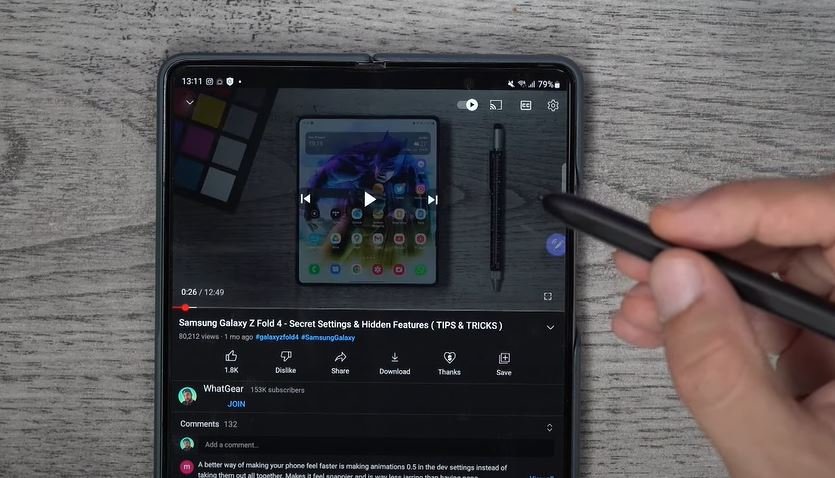
Seamless Multi-Device Use
One of the most compelling reasons to invest in the S Pen Pro is its ability to work seamlessly across multiple devices. Whether you’re using a Galaxy Z Fold 4 or an S22 Ultra, a simple switch allows the pen to adapt to different screen sensitivities. This means you can write a note on your phone and immediately switch to your tablet to continue your work, all with the same pen. The S Pen Pro truly embodies the idea of “one pen to rule them all.”
Remote Camera Control
Taking photos remotely is another impressive feature. With the S Pen Pro, you can control your camera app from a distance. Clicking the button snaps a photo, while swiping left or right changes the camera mode. This functionality is especially handy for group photos or when you need to position the camera at a distance.

Find My Pen: A Built-In SmartTag
The S Pen Pro doubles as a Samsung SmartTag. If you misplace your pen, you can locate it using the SmartThings app, which shows the pen’s location on a map. This feature not only helps you find the pen but also ensures you never lose it, even if it’s in a different bag or room. You can also set notifications to alert you if you leave the pen behind.
Stopwatch and Lap Time
Within the Samsung Clock app, the S Pen Pro can be used to mark lap times with its button. While this feature might seem niche, it can be quite useful for fitness trainers, motorsports enthusiasts, or anyone tracking time intervals. This is yet another example of how the S Pen Pro adds convenience to everyday tasks.
Advanced Note-Taking and Drawing
In the Samsung Notes app, you can create and toggle between different pen presets using the S Pen Pro’s button. This is particularly beneficial for artists and note-takers who need quick access to various tools. The ability to switch between pens, brushes, and colors without navigating menus enhances productivity and creativity.
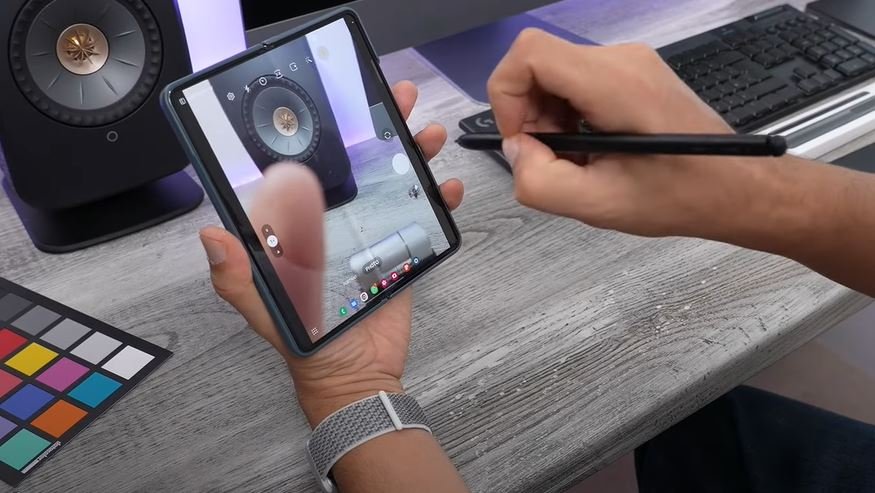
Customizable Air Actions for Apps
You can customize Air Actions for different apps, including the Chrome browser. By enabling this feature in Settings > Advanced Features > S Pen > Air Actions, you can set gestures to scroll up, down, forward, and back on web pages. This hands-free navigation can be incredibly useful during presentations or when your hands are occupied.
Comparison Table: S Pen Pro vs. Standard S Pen
| Feature | S Pen Pro | Standard S Pen |
|---|---|---|
| Air Actions | Yes, with customizable gestures | Limited or none |
| Bluetooth Connectivity | Yes | No |
| Multi-Device Use | Yes, with a switch for sensitivity adjustment | Limited to specific device |
| Remote Camera Control | Yes, with various gestures | Limited to basic functions |
| Media Control | Yes, control music and media playback remotely | No |
| Customizable Button | Yes, can be mapped to open specific apps | Limited customization |
| Find My Pen | Yes, functions as a SmartTag with location tracking | No |
| Samsung DeX Integration | Yes, acts as a trackpad with full gesture support | Limited or none |
| Advanced Drawing Tools | Yes, with pen presets and easy switching | Basic drawing tools |
| Size and Portability | Larger, can be bulky | Smaller, easier to carry |
Samsung DeX Integration
Finally, the S Pen Pro’s full potential is unlocked when using Samsung DeX. Connecting your phone to a screen transforms the S Pen into a trackpad with full gesture support. This is ideal for presentations or any scenario where you need to interact with a larger display. The pen’s Bluetooth functionality ensures you can control your device from a distance, making DeX even more powerful.
The Samsung S Pen Pro is more than just a stylus; it’s a multi-functional tool that significantly enhances the user experience. Whether you’re an artist, a professional, or just a tech enthusiast, the S Pen Pro offers a range of features that make it a worthwhile investment.
FAQs About Samsung S Pen Pro
1. What is the Samsung S Pen Pro?
The Samsung S Pen Pro is an advanced stylus designed to enhance the functionality of Samsung Galaxy devices. It offers features such as air actions, multi-device use, and remote control capabilities through Bluetooth.
2. What are Air Actions?
Air Actions are gestures you can perform with the S Pen Pro to control your device without touching the screen. These include commands for navigation, media control, and camera functions.
3. Can I use the S Pen Pro with multiple devices?
Yes, the S Pen Pro can be used with multiple Samsung devices, including phones, tablets, and foldable devices. It has a switch to adjust sensitivity based on the device you are using.
4. How does the S Pen Pro control music and media?
The S Pen Pro uses Bluetooth connectivity to control music and media playback. You can adjust volume, play, pause, and skip tracks using gestures with the pen.
5. Is the S Pen Pro customizable?
Yes, the S Pen Pro features a button that can be customized to open specific apps or perform certain actions, making it highly adaptable to your needs.
6. Can the S Pen Pro help me find my lost device?
The S Pen Pro can be tracked using Samsung’s SmartThings app. It functions like a Samsung SmartTag, showing its location on a map and even blinking an LED light to help you find it.
7. How do I use the S Pen Pro for remote camera control?
You can use the S Pen Pro to remotely control your camera by clicking the button to take photos or swiping to change modes and zoom.
8. What is Samsung DeX, and how does the S Pen Pro work with it?
Samsung DeX allows you to connect your Galaxy device to a larger screen, turning your phone into a desktop-like experience. The S Pen Pro can be used as a trackpad and to perform air gestures for navigation and control.
9. Can I customize Air Actions for specific apps?
Yes, you can customize Air Actions for different apps through the settings menu. This includes setting specific gestures for navigation and control within those apps.
10. Is the S Pen Pro useful for artists?
Absolutely. The S Pen Pro is equipped with advanced features for drawing and note-taking, including the ability to switch between different pen presets and colors using the pen’s button.