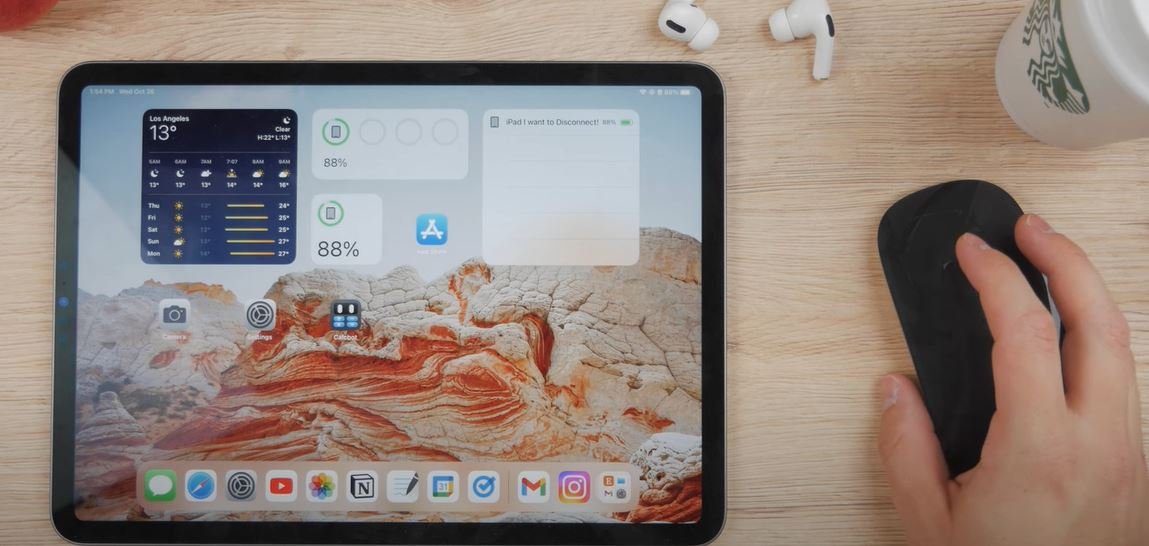Connecting your Magic Mouse to your iPad has evolved over time, and now, with the latest iPad Pro running iPadOS 16, the process has been streamlined for your convenience.
Step-by-Step Guide: Connecting Your Magic Mouse
- Preparing Your Magic Mouse: Ensuring Adequate Power and Readiness
- For second-gen users, check that it’s adequately charged. If you’re using the first generation, insert fresh batteries.
- Head to your iPad’s Settings and navigate directly to the Bluetooth section. Unlike before, where it was tucked away in Accessibility settings, the Bluetooth setup is now more straightforward.
- Establishing the Connection: Simple Steps for Seamless Pairing
- Ensure your Magic Mouse isn’t connected to any other devices, such as your Mac.

- In the Bluetooth menu, wait for your Magic Mouse to appear. If it doesn’t, toggle the mouse off and on again.

- Finalizing the Connection: Confirming Connectivity and Readiness
- Once your Magic Mouse appears in the Bluetooth menu, click on it to establish the connection.

Maximizing Utility: Using Your Magic Mouse with Your iPad
While iPads now support external mice since the advent of iPadOS or iOS 13.4, it’s essential to note that it operates differently from a MacBook. With external mouse support, you won’t see the traditional arrow cursor; instead, it’s replaced with a circle. Navigating through apps may feel unfamiliar at first, but it’s just a matter of acclimatizing to the iOS environment. For instance, hovering over apps selects the entire icon, showcasing typical iOS behavior.
Monitoring Battery Life: Ensuring Continuous Usage
To monitor your Magic Mouse’s battery life, utilize the Battery widget in iPad OS. There are three types of battery widgets available, and you can place them anywhere on your home screen or access them through the widgets panel by scrolling right. These widgets provide timely notifications when your battery is running low.

Exploring Alternatives: Considering Your Options
If you’re contemplating connecting a spare Magic Mouse to your iPad versus purchasing a new one, weigh your options carefully. While the Magic Mouse offers compatibility, investing in a Magic Keyboard with a built-in trackpad might be more beneficial. Although pricier, it provides the same functionality as a trackpad along with keyboard capabilities and a protective case.

Conclusion: Enhancing Your iPad Experience
In conclusion, connecting your Magic Mouse to your iPad opens up new possibilities for productivity and convenience. Whether you opt for the Magic Mouse or explore alternatives like the Magic Keyboard, rest assured that your iPad experience will be enhanced. For a detailed comparison between the first and second generation Magic Mouse, check out our comprehensive video guide linked below.
FAQs (Frequently Asked Questions)
1. Can I connect any version of the Magic Mouse to my iPad?
Yes, you can connect both the first and second generation of the Magic Mouse to your iPad. However, ensure that your Magic Mouse is compatible with your iPad’s operating system.
2. Can I customize the settings of my Magic Mouse on my iPad?
Yes, you can customize certain settings of your Magic Mouse on your iPad. In the settings menu, under General and Pointer Control, you can adjust pointer speed, scrolling orientation, and enable secondary click functionality.
3. How can I check the battery life of my Magic Mouse on my iPad?
You can monitor the battery life of your Magic Mouse by utilizing the Battery widget in iPadOS. This widget provides timely notifications when your battery is running low.
4. Are there alternatives to using a Magic Mouse with my iPad?
Yes, you can explore alternatives such as the Magic Keyboard with a built-in trackpad. While it may be pricier, it offers the same functionality as a trackpad along with keyboard capabilities and a protective case.
5. Can I use the Magic Mouse with other devices simultaneously?
While you can pair your Magic Mouse with multiple devices, it’s advisable to disconnect it from other devices before connecting it to your iPad to avoid any connectivity issues.